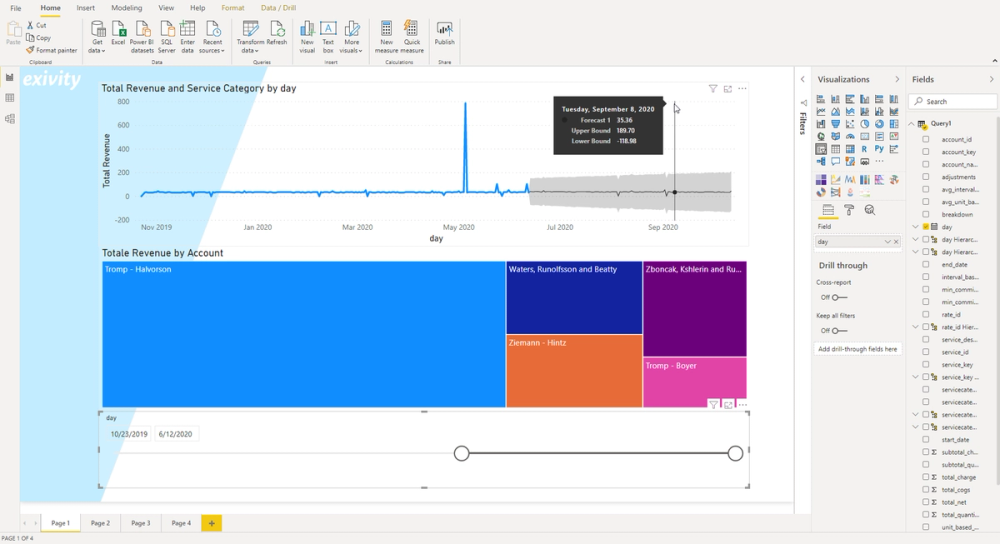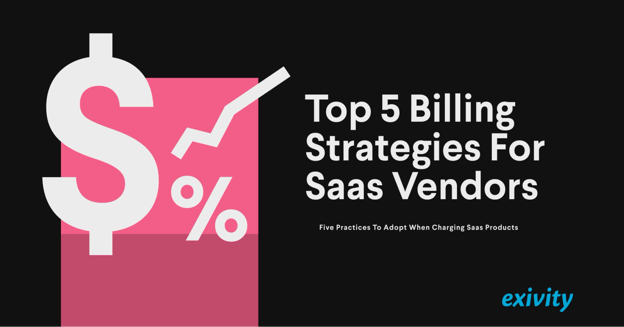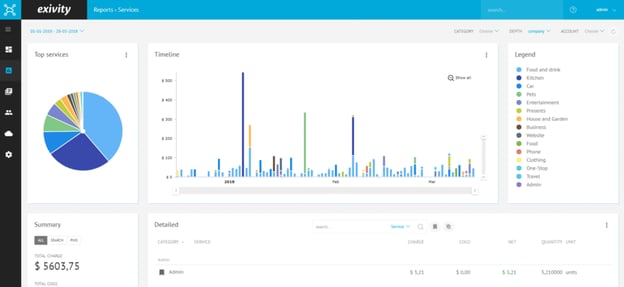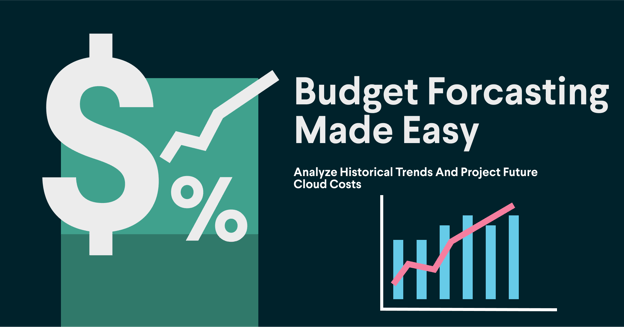Although the Exivity out-of-the-box reports will be sufficient for most of the Exivity users, in some cases you may want to go a step further for executing more advanced data analytics. This would enable data scientists to connect 3rd party data sources such as ERP data feeds, system monitoring information, or apply machine learning algorithms. But also the creation of more sophisticated trending and forecasting reports might be a reason for Exivity users to leverage external business intelligence tools such as Microsoft Power BI.
Exivity Data Connector
Power BI provides a range of many different Data Connectors which can be used to connect external data sources. Exivity now also provides a data connector for Power BI to connect your own on-premise Exivity instance in order to build custom reports. The Exivity Data Connector for Power BI is free to use for all Exivity clients and users, and it takes just a few minutes to configure. It uses the Exivity REST API, and therefore it will not be necessary to install anything additionally on the Exivity server. If you are running Exivity today, our Data Connector for Power BI will work with your on-premise or cloud installation of Exivity.
How To Get Started
To use the Exivity Data Connector for Power BI, it is important to be aware of the following before you can start creating your own reports and dashboards in Power BI:
- Exivity Host with Signed Certificate
- If you haven't installed a valid signed SSL certificate on your Exivity webserver, Power BI Desktop will not allow you to connect to the Exivity REST API
- ID of your Exivity Report
- In your Exivity dashboard, you will need to lookup the ID of the Report Data you want to load into Power BI Desktop
- Depth of the Exivity Report
- Since a report can have multiple depths, you will need to specify what depth level you want to load
- Report Date Range
- Typically you'd want to report on a multi-day date range. For example, 202001 and 20200701 would be the From and To dates which we would set to get all Exivity billing data from January 1st to July 1st 2020.
Once you have obtained the values for these parameters, and you have installed the Exivity Data Connector for Power BI on your local desktop, you can get started with creating your own Exivity reports in Power BI. We've created a 5-minute instruction video here in case you want to see how this is done.
Where to get
The Exivity Data Connector for Power BI is available exclusively to customers of Exivity. If you are already an Exivity customer and want to start building your own reports using Power BI, drop us a message at powerbi@exivity.com and we'll provide you with a download link for the Exivity Data Connector.